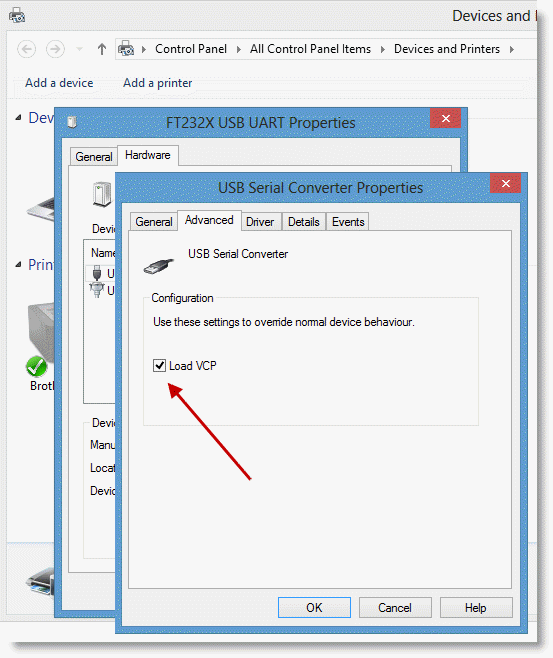Propeller Boards Not Seen on Windows 8
This page will help you if your Propeller Activity Board, Propeller Project Board, or QuickStart is not being recognized by your programming software on a Windows 8 computer.
The Problem
“I plug in my Propeller board, and it shows up as a USB device, but the COM port cannot be selected in my programming software (SimpleIDE, Propeller Tool, etc.)”
The Cause
There is a known issue with some combinations of USB hardware drivers and Windows versions that prevents the FTDI drivers from properly loading and running. A checkbox setting in your computer’s Control Panel may remedy this.
The Solution
- Make sure you have installed the latest USB drivers from Parallax or FTDI.
- In your computer, go to Control Panel > All Control Panel Items > Devices and Printers
- Select your board. It may show up by name, or as an Unspecified device.
- Click the Hardware tab, and then the Properties button.
- Under the Advanced tab, check the Load VCP box, then click OK.
- Unplug your board, and then plug it back in.
- Return to your programming software. You should now be able to select the board’s COM port from the programming software.